Regular vSphere Template cannot be directly used in vRealize Application Services, we need to install the agent and prepare it for to be used with Application Services. In this post, I am using RHEL 6.5, the steps would remain same for other flavours of linux
- Prepare a Linux VM, I am using RHEL 6.5. Login with root.
- Download the installer script http://Application_Services_Server_IP/tools/preparevCACTemplate.sh to the Linux machine. You can use the wget or scp commands to download the file.
- Ensure that the installer script has permission to execute.
- Run the installer script.
- Enter the vRealize Automation Appliance Host Name or IP
- Enter the IaaS Manager Services Server Hostname or IP
- Enter the Application Services Server Hostname or IP
- Next prompt is to Check Certificate and Download & Install Java Runtime Environment 1.7.0_72
Make sure you get
the confirmation
#######################################
# Installation
Completed Successfully #
# Ready to capture
as a template #
- Make sure if the Application Director agent service is available
rpm -qa | grep -i appd
vmware-appdirector-agent-service-vcac-6.0.0.0-0.x86_64
- Shut down the Linux virtual machine.
For this VM to be
added as Template on Application Services (Application Director), we need to
publish this as Blueprint from vRealize Automation (vCAC). You could use the
Full Clone or Linked Clone method in the Blueprint. I am using Linked Clone to
save storage and time.
- Take a snapshot of this VM and give the name & description appropriate.
- Connect to your vRealize Automation console and got to Infrastructure>>Blueprints and enter respective information.
- Under Build Information, Select "Linked Clone" for Action and select the snapshot of respective VM from "Clone From" option. Rest of the options are self explainatory.
- Now hover the mouse over Blueprint name and click on Publish.
- Now go to Infrastructure>>Compute Resources, Hover the mouse on respective vCenter(Endpoint) and click on Data Collection. Click Request Now for Inventory, State and Performance.
This will make this
template available for vRealize Automation Services (Application Director)

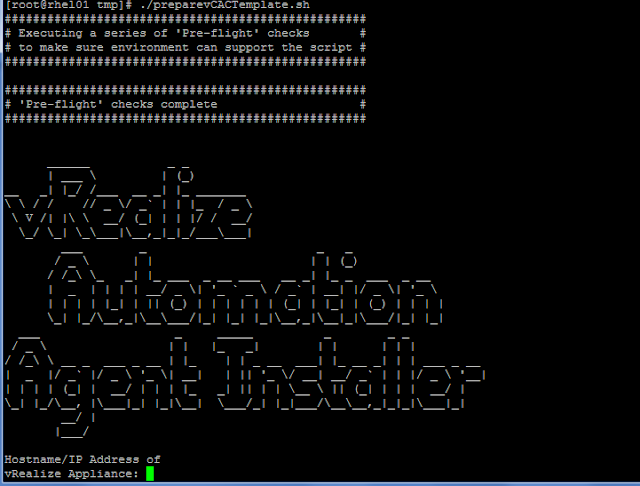






No comments:
Post a Comment